项目
介绍
¥Introduction
项目是使用相同配置运行的测试的逻辑组。我们使用项目,以便可以在不同的浏览器和设备上运行测试。项目在 playwright.config.ts 文件中配置,配置完成后,你可以在所有项目或仅在特定项目上运行测试。你还可以使用项目在不同的配置中运行相同的测试。例如,你可以在登录和注销状态下运行相同的测试。
¥A project is logical group of tests running with the same configuration. We use projects so we can run tests on different browsers and devices. Projects are configured in the playwright.config.ts file and once configured you can then run your tests on all projects or only on a specific project. You can also use projects to run the same tests in different configurations. For example, you can run the same tests in a logged-in and logged-out state.
通过设置项目,你还可以运行一组具有不同超时或重试的测试,或者针对不同环境(例如登台和生产、按包/功能拆分测试等)运行一组测试。
¥By setting up projects you can also run a group of tests with different timeouts or retries or a group of tests against different environments such as staging and production, splitting tests per package/functionality and more.
为多个浏览器配置项目
¥Configure projects for multiple browsers
通过使用项目,你可以在多种浏览器(例如 chromium、webkit 和 firefox)以及品牌浏览器(例如 Google Chrome 和 Microsoft Edge)中运行测试。Playwright 还可以在模拟平板电脑和移动设备上运行。请参阅 设备参数注册表,了解所选台式机、平板电脑和移动设备的完整列表。
¥By using projects you can run your tests in multiple browsers such as chromium, webkit and firefox as well as branded browsers such as Google Chrome and Microsoft Edge. Playwright can also run on emulated tablet and mobile devices. See the registry of device parameters for a complete list of selected desktop, tablet and mobile devices.
import { defineConfig, devices } from '@playwright/test';
export default defineConfig({
projects: [
{
name: 'chromium',
use: { ...devices['Desktop Chrome'] },
},
{
name: 'firefox',
use: { ...devices['Desktop Firefox'] },
},
{
name: 'webkit',
use: { ...devices['Desktop Safari'] },
},
/* Test against mobile viewports. */
{
name: 'Mobile Chrome',
use: { ...devices['Pixel 5'] },
},
{
name: 'Mobile Safari',
use: { ...devices['iPhone 12'] },
},
/* Test against branded browsers. */
{
name: 'Microsoft Edge',
use: {
...devices['Desktop Edge'],
channel: 'msedge'
},
},
{
name: 'Google Chrome',
use: {
...devices['Desktop Chrome'],
channel: 'chrome'
},
},
],
});
运行项目
¥Run projects
Playwright 将默认运行所有项目。
¥Playwright will run all projects by default.
npx playwright test
Running 7 tests using 5 workers
✓ [chromium] › example.spec.ts:3:1 › basic test (2s)
✓ [firefox] › example.spec.ts:3:1 › basic test (2s)
✓ [webkit] › example.spec.ts:3:1 › basic test (2s)
✓ [Mobile Chrome] › example.spec.ts:3:1 › basic test (2s)
✓ [Mobile Safari] › example.spec.ts:3:1 › basic test (2s)
✓ [Microsoft Edge] › example.spec.ts:3:1 › basic test (2s)
✓ [Google Chrome] › example.spec.ts:3:1 › basic test (2s)
使用 --project 命令行选项运行单个项目。
¥Use the --project command line option to run a single project.
npx playwright test --project=firefox
Running 1 test using 1 worker
✓ [firefox] › example.spec.ts:3:1 › basic test (2s)
VS Code 测试运行程序在 Chrome 的默认浏览器上运行你的测试。要在其他/多个浏览器上运行,请单击测试侧栏中的播放按钮下拉菜单,然后选择另一个配置文件,或通过单击“选择默认配置文件”修改默认配置文件,然后选择你希望运行测试的浏览器。
¥The VS Code test runner runs your tests on the default browser of Chrome. To run on other/multiple browsers click the play button's dropdown from the testing sidebar and choose another profile or modify the default profile by clicking Select Default Profile and select the browsers you wish to run your tests on.
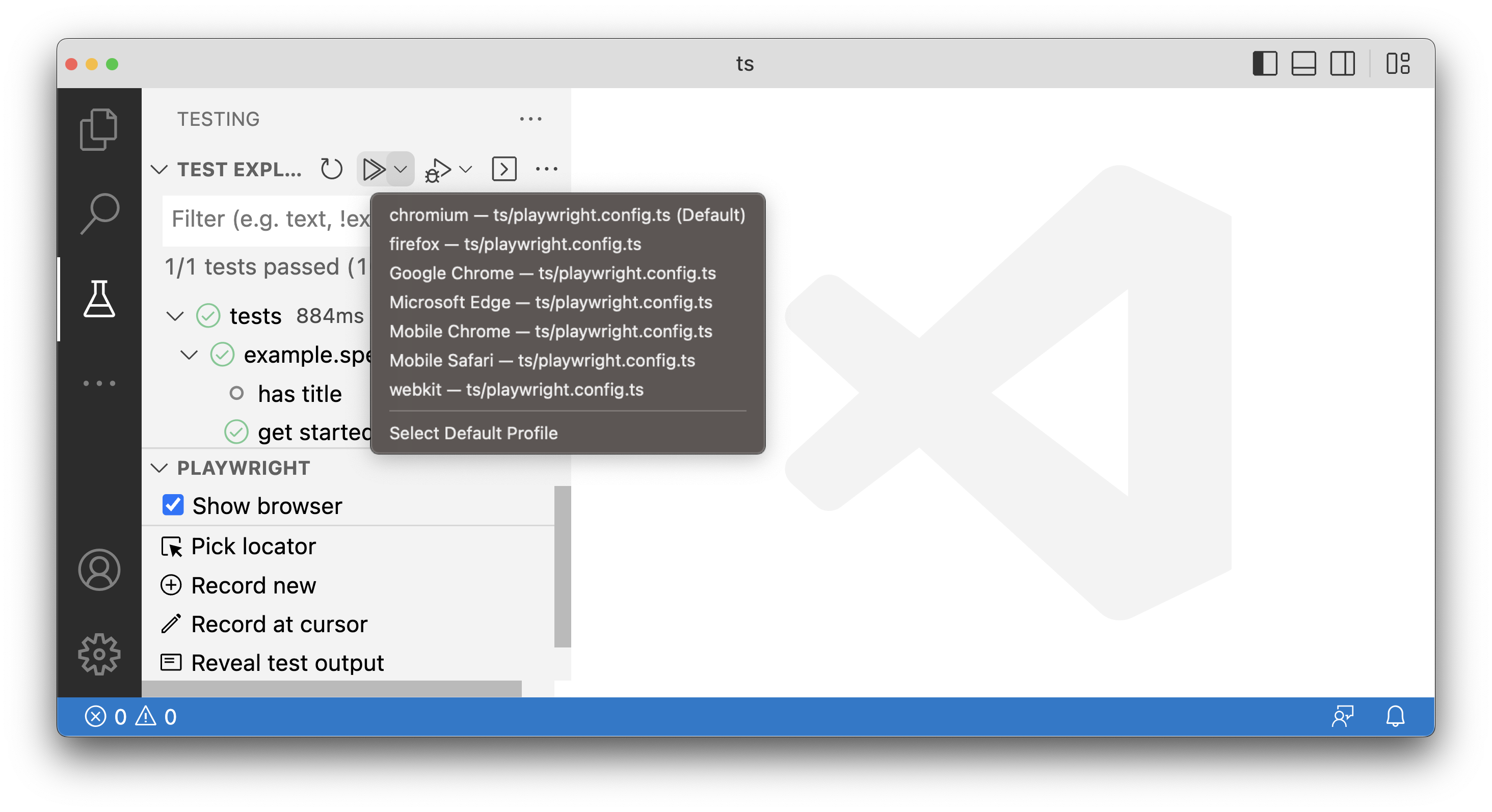
选择要运行测试的特定配置文件、各种配置文件或所有配置文件。
¥Choose a specific profile, various profiles or all profiles to run tests on.
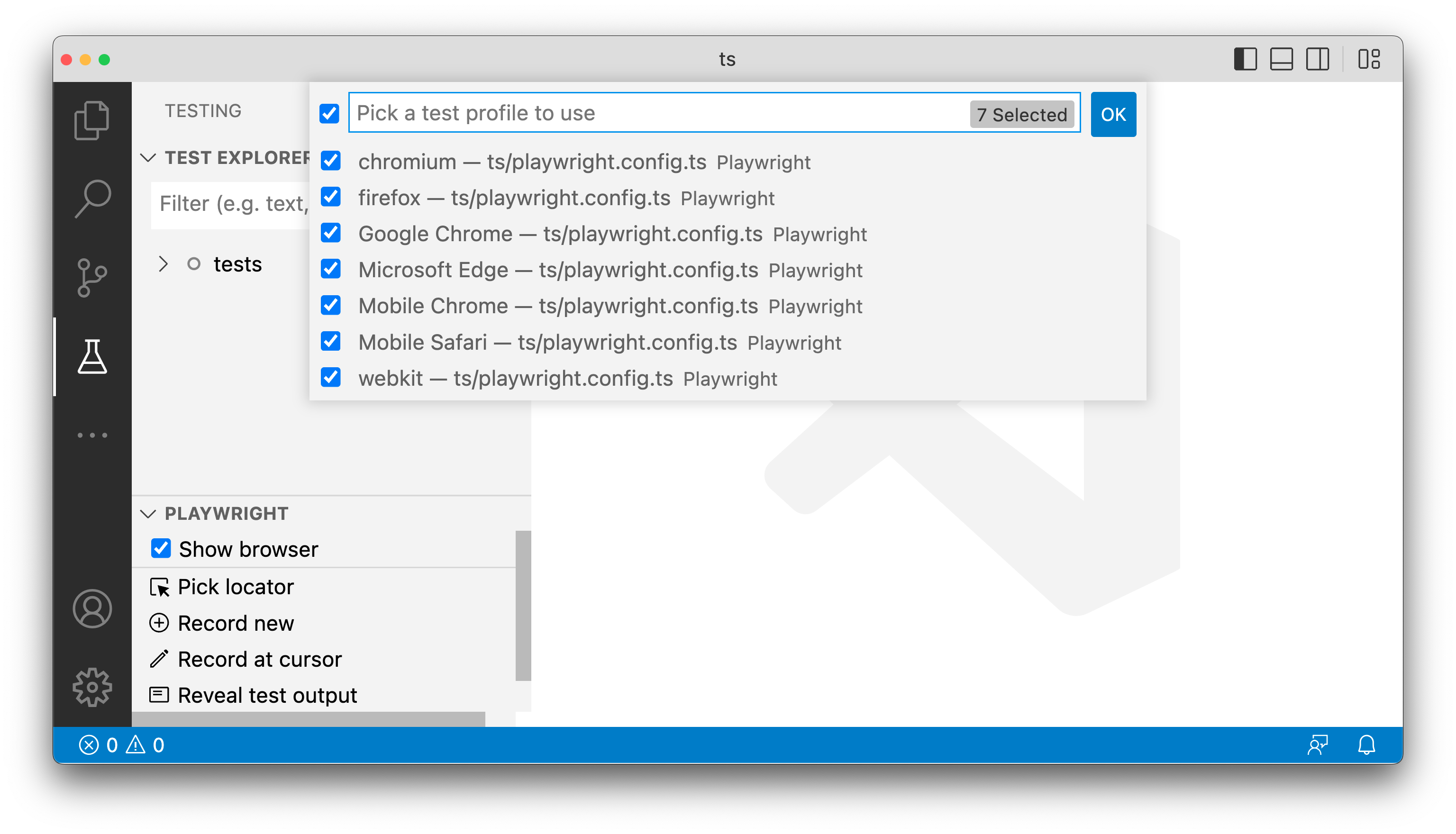
为多个环境配置项目
¥Configure projects for multiple environments
通过设置项目,我们还可以运行一组具有不同超时或重试的测试,或者针对不同环境运行一组测试。例如,我们可以在暂存环境中重试 2 次,也可以在生产环境中重试 0 次。
¥By setting up projects we can also run a group of tests with different timeouts or retries or run a group of tests against different environments. For example we can run our tests against a staging environment with 2 retries as well as against a production environment with 0 retries.
import { defineConfig } from '@playwright/test';
export default defineConfig({
timeout: 60000, // Timeout is shared between all tests.
projects: [
{
name: 'staging',
use: {
baseURL: 'staging.example.com',
},
retries: 2,
},
{
name: 'production',
use: {
baseURL: 'production.example.com',
},
retries: 0,
},
],
});
将测试拆分为项目
¥Splitting tests into projects
我们可以将测试拆分为项目并使用过滤器来运行测试的子集。例如,我们可以创建一个项目,使用与具有特定文件名的所有测试相匹配的过滤器来运行测试。然后我们可以进行另一组忽略特定测试文件的测试。
¥We can split tests into projects and use filters to run a subset of tests. For example, we can create a project that runs tests using a filter matching all tests with a specific file name. We can then have another group of tests that ignore specific test files.
下面是一个定义公共超时和两个项目的示例。"烟" 项目运行一小部分测试而不重试,"默认" 项目运行所有其他测试并重试。
¥Here is an example that defines a common timeout and two projects. The "Smoke" project runs a small subset of tests without retries, and "Default" project runs all other tests with retries.
import { defineConfig } from '@playwright/test';
export default defineConfig({
timeout: 60000, // Timeout is shared between all tests.
projects: [
{
name: 'Smoke',
testMatch: /.*smoke.spec.ts/,
retries: 0,
},
{
name: 'Default',
testIgnore: /.*smoke.spec.ts/,
retries: 2,
},
],
});
依赖
¥Dependencies
依赖是在另一个项目中的测试运行之前需要运行的项目列表。它们对于配置全局设置操作非常有用,以便一个项目首先依赖于此运行。使用项目依赖时,测试报告器 将显示设置测试,跟踪查看器 将记录设置痕迹。你可以使用检查器检查设置测试跟踪的 DOM 快照,也可以在设置中使用 fixtures。
¥Dependencies are a list of projects that need to run before the tests in another project run. They can be useful for configuring the global setup actions so that one project depends on this running first. When using project dependencies, test reporters will show the setup tests and the trace viewer will record traces of the setup. You can use the inspector to inspect the DOM snapshot of the trace of your setup tests and you can also use fixtures inside your setup.
在此示例中,chromium、firefox 和 webkit 项目依赖于安装项目。
¥In this example the chromium, firefox and webkit projects depend on the setup project.
import { defineConfig, devices } from '@playwright/test';
export default defineConfig({
projects: [
{
name: 'setup',
testMatch: '**/*.setup.ts',
},
{
name: 'chromium',
use: { ...devices['Desktop Chrome'] },
dependencies: ['setup'],
},
{
name: 'firefox',
use: { ...devices['Desktop Firefox'] },
dependencies: ['setup'],
},
{
name: 'webkit',
use: { ...devices['Desktop Safari'] },
dependencies: ['setup'],
},
],
});
运行顺序
¥Running Sequence
当使用具有依赖的测试时,依赖将始终首先运行,一旦该项目的所有测试都通过,其他项目将并行运行。
¥When working with tests that have a dependency, the dependency will always run first and once all tests from this project have passed, then the other projects will run in parallel.
运行指令:
¥Running order:
-
测试在 'setup' 项目中运行。一旦该项目的所有测试都通过,则依赖目的测试将开始运行。
¥Tests in the 'setup' project run. Once all tests from this project have passed, then the tests from the dependent projects will start running.
-
'chromium'、'webkit' 和 'firefox' 项目中的测试同时运行。默认情况下,这些项目将为 并行运行,受最大工作线程限制。
¥Tests in the 'chromium', 'webkit' and 'firefox' projects run together. By default, these projects will run in parallel, subject to the maximum workers limit.
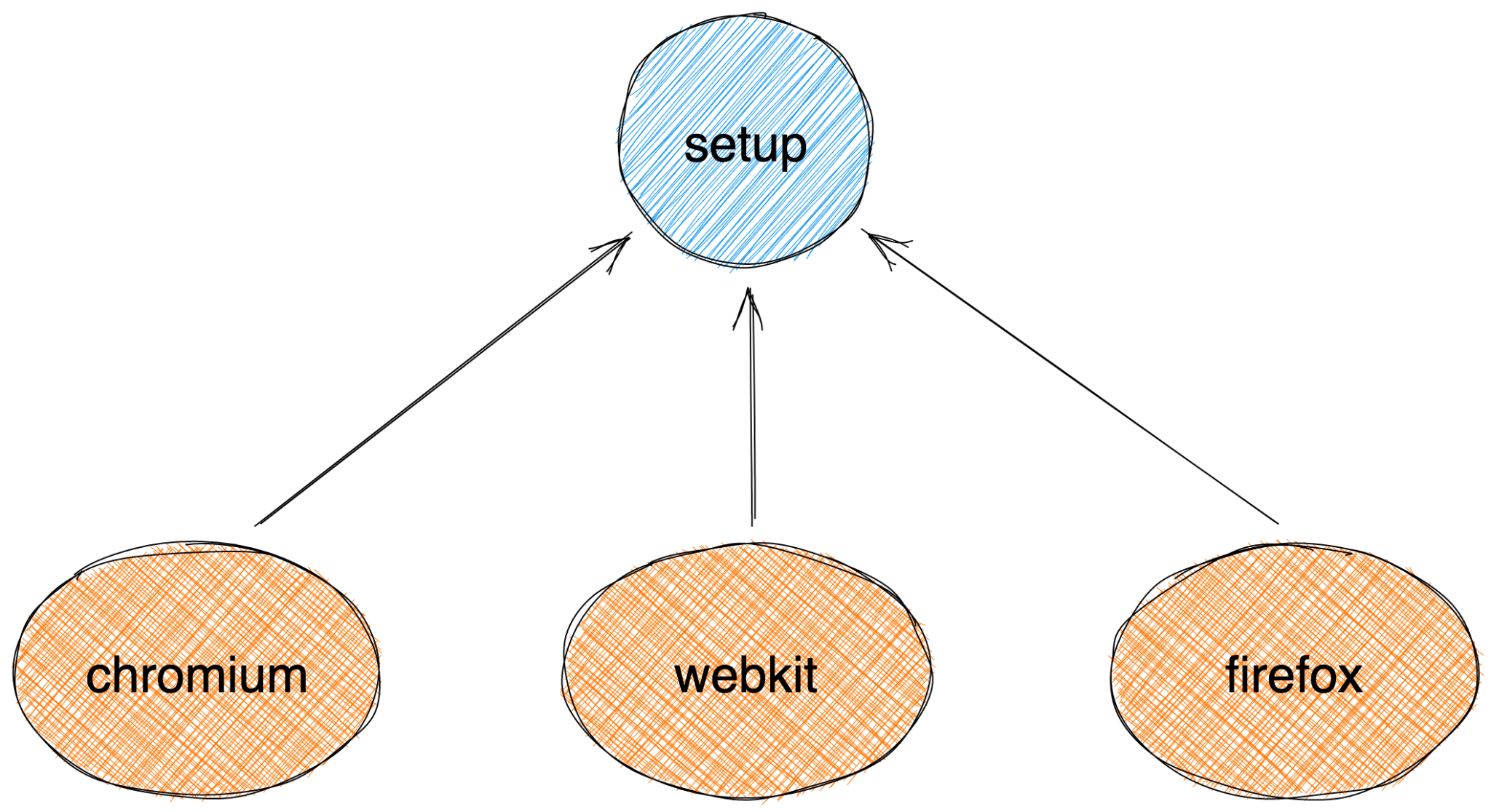
如果有多个依赖,那么这些项目依赖将首先并行运行。如果依赖的测试失败,则依赖于该项目的测试将不会运行。
¥If there are more than one dependency then these project dependencies will be run first and in parallel. If the tests from a dependency fails then the tests that rely on this project will not be run.
运行指令:
¥Running order:
-
'浏览器登录' 和 'DataBase' 项目中的测试并行运行:
¥Tests in the 'Browser Login' and 'DataBase' projects run in parallel:
-
'浏览器登录' 次通过
¥'Browser Login' passes
-
❌ 'DataBase' 失败了!
¥❌ 'DataBase' fails!
-
-
'端到端测试' 项目没有运行!
¥The 'e2e tests' project is not run!
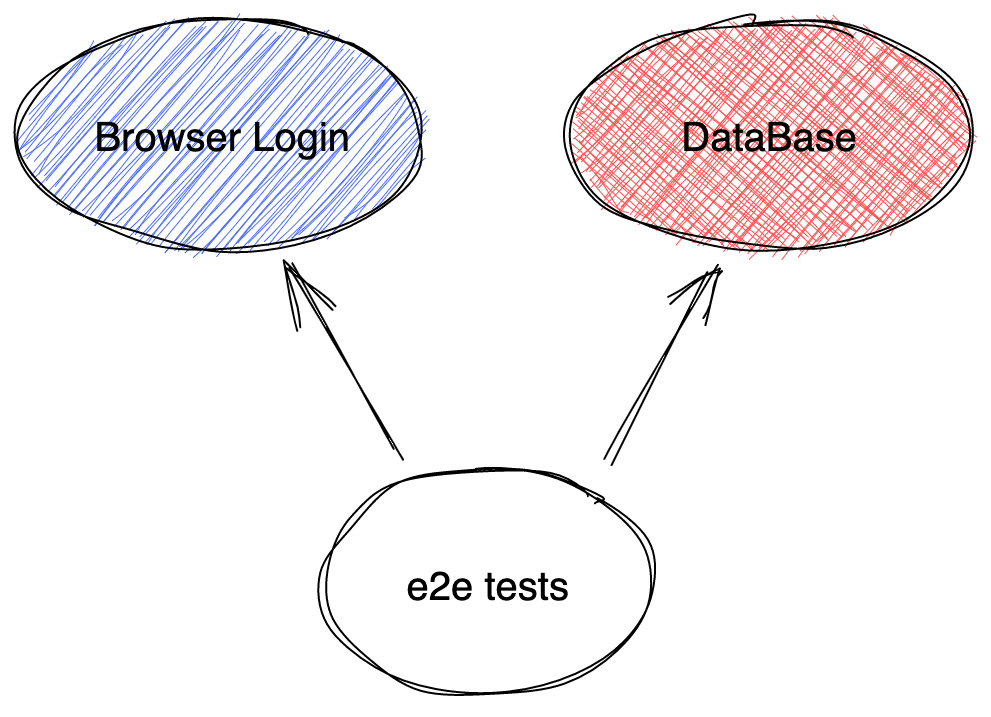
拆除
¥Teardown
你还可以通过向安装项目添加 testProject.teardown 属性来拆卸你的安装。拆卸将在所有依赖目运行后运行。请参阅 拆解指南 了解更多信息。
¥You can also teardown your setup by adding a testProject.teardown property to your setup project. Teardown will run after all dependent projects have run. See the teardown guide for more information.
测试过滤
¥Test filtering
所有测试过滤选项,例如 --grep/--grep-invert、--shard、在命令行中直接按位置过滤,或使用 test.only(),都会直接选择要运行的主要测试。如果这些测试属于具有依赖的项目,则来自这些依赖的所有测试也将运行。
¥All test filtering options, such as --grep/--grep-invert, --shard, filtering directly by location in the command line, or using test.only(), directly select the primary tests to be run. If those tests belong to a project with dependencies, all tests from those dependencies will also run.
你可以传递 --no-deps 命令行选项来忽略所有依赖和拆卸。只有你直接选择的项目才会运行。
¥You can pass --no-deps command line option to ignore all dependencies and teardowns. Only your directly selected projects will run.
自定义项目参数
¥Custom project parameters
项目还可以用于通过自定义配置对测试进行参数化 - 看看 这个单独的指南。
¥Projects can be also used to parametrize tests with your custom configuration - take a look at this separate guide.